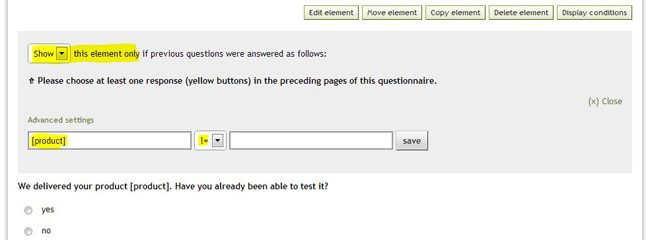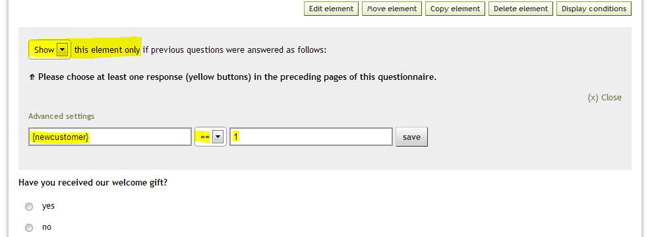In addition to the logical workflows and to the display conditions based on participant responses it is also possible to define advanced display conditions (“Advanced settings” in the respective display condition).
Display conditions according to dynamic contents
If you use dynamic contents for your survey, you can utilise them as basis for display conditions. E.g.: Supposing you have uploaded the following information about your participants.
As shown in this table not every single participant (row) was assigned a product to. 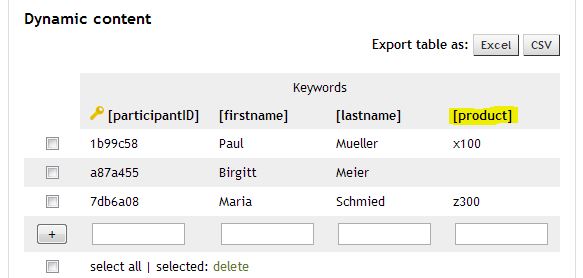
Now if your questionnaire contains a question/page, which e.g. should only be displayed to participants who have a product, you can define it as follows:
In “display conditions – advanced settings” you can set up, that this question/page should only be shown, if “[product]” != (not equal) is “empty”.
Display conditions according to URL parameters
Provided URL parameters can be also used as basis for display conditions. Those parameters can be freely selected (except for code, he, id and lang). They need to be added to the survey link as follows:
Example of a survey link: https://www.esurveycreator.com/s/1a2b3c
Add the parameter “product”: https://www.esurveycreator.com/s/1a2b3c&product=x100
The parameters has to be added with the symbol “&“. Parameter “product” received the value x100.
It is also possible to include several parameters: https://www.esurveycreator.com/s/1a2b3c&product=x100&newcustomer=1
Thereby we have the parameters “product” = x100 and “newcustomer” = 1, etc. In the below mentioned example the question/page should only be displayed in the case the parameter is “newcustomer” = 1:
On the left side you have {newcustomer} (URL parameters have to be written in curly brackets), on the other side the value 1 and “==” as comperative operator. By designing the questionnaire dynamically this way, you only have to use one single survey and not a different one for each participant/participant group. You can simply send each participant group an adjusted survey link.
Meaning of the comperative operators
< less (only numbers)
<= less or equal (only numbers)
== equal (exact comparison, space too)
>= greater or equal (only numbers)
> greater (only numbers)
!= unequal (exact comparison, space too)