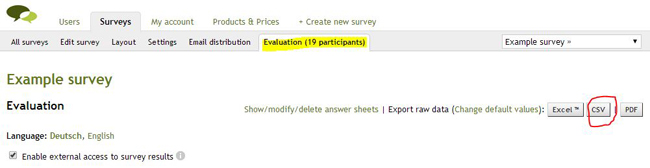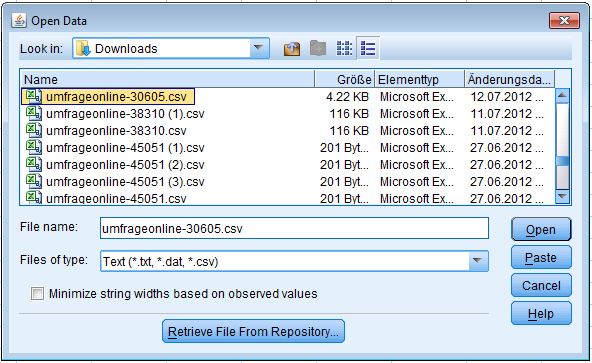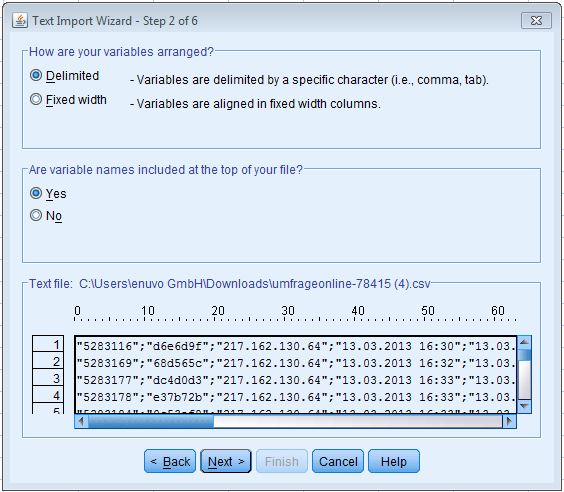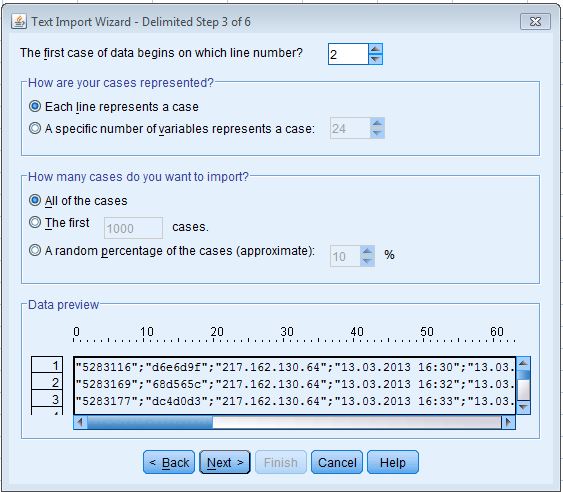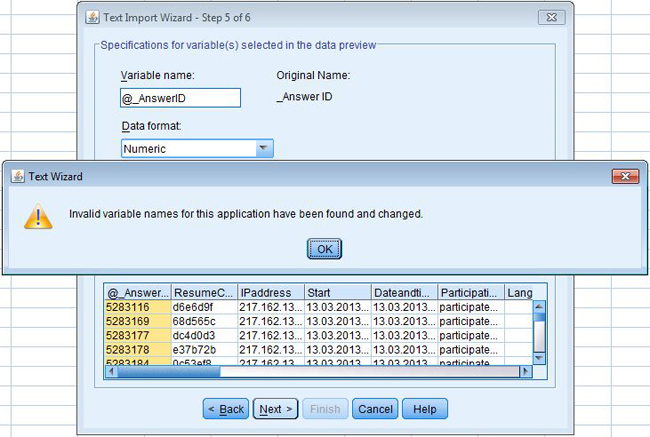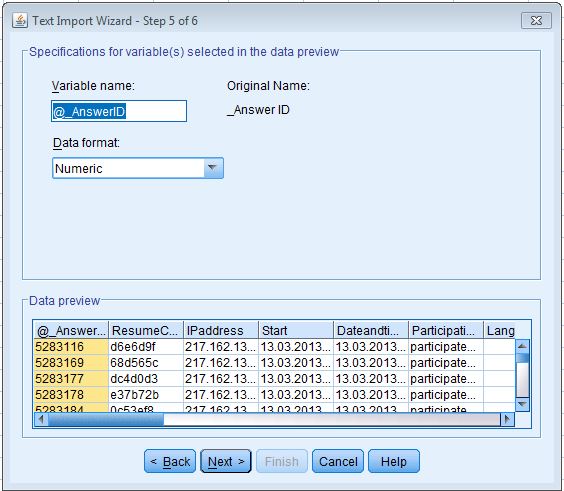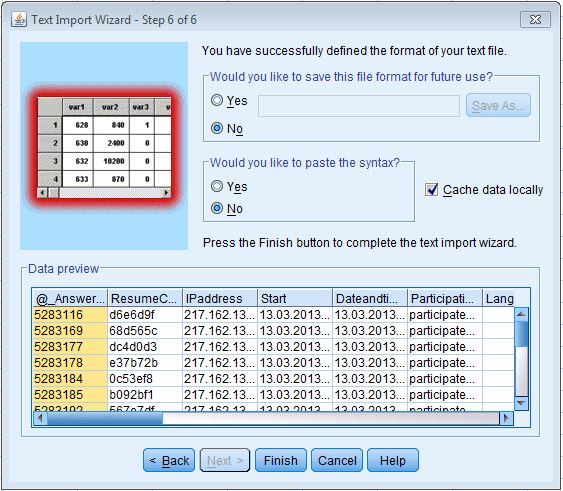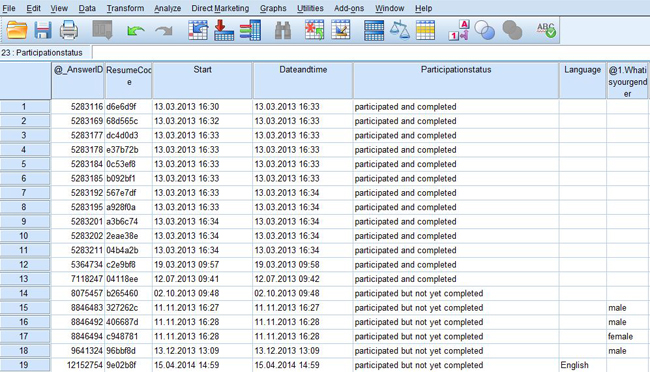You can also evaluate your results in IBM SPSS Statistics. Here is a step-by-step instruction how the survey results can be imported into SPSS.
1. Download the results as a CSV-file.
Important note: Possibly the CSV-file will be automatically started in Excel (or the like) after downloading it. It is essential, that the file is closed while importing it into SPSS.
2. Please start SPSS.
3. Select “More files” and click on “OK” subsequently.
PS: If this wizard does not appear after starting SPSS, choose “File > Open > Data…”.
4. Select “Text (.csv)” in “Files of type” and look for the CSV document, which was downloaded in step 1. Afterwards click on “Open“.
5. Now the text import wizard should be automatically started. Click on “Next“.
6. Select “Delimited” and “Yes” and click on “Next“.
7. The default settings should match. Click “Next“.
8. Select “Semicolon” (untick the rest) and “Double quote” and click “Next“.
9. In the case a notification appears, just click on “OK“.
10. Continue with “Next“.
11. Click on “Finish”
The import is completed and you should see the results in SPSS now.